Maximo Spatial – Updating Feature Values for Reprocessing
Retrying troubled records in Maximo Spatial, from the source.
Thorough testing of your Spatial integration is essential for successful data synchronization. In the process, you will want to test a diverse set of records for best scenario coverage. One approach is to completely iterate through every record within the GIS Data set. This pathway, however, can get challenging when you have very large data sets. Another approach is to test few records of each data set via a random sample.
Regardless of the approach you choose, chances are, you will get caught into the same corner. There will always be that one (or two) types of record that needs to be retried again and again. In many circumstances, this type of record is not a common occurrence, and thus you will not have multiple records like it to test.
However, because these are usually determined to be valid records, and predicted to occur frequent enough, then you cannot cast it aside as an exception. Therefore, your desire will be to simulate this circumstance repeatedly, until you’re able to achieve success. To do so, you will want to reset that record from the source, to be retried through the Maximo Spatial integration.
Quick recap of how the ARCGISDATASYNC works:
The Maximo Spatial ARCGISDATASYNC Crontask, contains a specific listening URL, to observe for changes to the GIS Service layer. Usually, this URL contains a key field, such as “MXCREATIONSTATE=1” or “Active=1”. When the record is received in Maximo, Maximo updates this field to a value indicated within the “PROCESSEDFLAG” property of the Crontask, to avoid a repetitive cycle of updates inbound.
During integration cycles, when Maximo receives the record, the flag is updated, and now the record will not return in the future cycle. This is working as designed.
How do we do the reset?
To enable the record to be re-run in the Crontask, you will need to update this field in the GIS dataset. First, you will need access to the Feature Server as an authorized user to make this change. This blog assumes you already have the necessary privileges to perform this task.
Navigate to a similar URL for your GIS service, using the following as guide:
https://mygisserver/folder/rest/services/MapService/FeatureServer/layerid/updateFeatures
In this page, you will find an empty textbox that allows updates to be posted to the service layer. You will need to have an appropriate format to post within this box, and a Valid Unique ID must be present for an update to be accepted.
In our example, we would like to update the “MXCREATIONSTATE” flag to 1 for the Object ID / GlobalID referenced within the payload:
[
{
"attributes": {
"OBJECTID": XXXX,
"GlobalID": "{XXXXXXXX-XXXX-XXXX-XXXX-XXXXXXXXXXXX}",
"MXCREATIONSTATE": 1
}
}
]
After this, you click Update Features. When successful, if you query the same record again, the value should be updated to 1. The next time the Maximo Spatial Crontask runs, it will reprocess your troubled record.
If you need any assistance, please feel free to reach out to Interloc!
About Suraj Singh
Suraj Singh is an IBM-awarded Technical Team leader with over 15 years of experience providing Maximo Enterprise Asset Management (EAM) solutions to worldwide clients in the public and private sectors. Suraj uses his expert business and technical system analysis, along with Maximo best practices to provide innovative solutions to his clients in all phases of development, design and implementation. He believes in continuously adapting and embracing evolving technologies and has authored published Geographical Information System (GIS) research articles, Maximo documentation and patents. With his tremendous track record, Suraj is committed to the success of Maximo users across the globe.