Anyone that’s ever worked with Maximo for any amount of time has almost certainly interacted with a Start Center in some way, shape or form. Extend your Maximo interaction timeline out a little bit, and you’ve probably worked with them a lot. Maybe you’ve read some other blog about “Start Center Best Practices”. What most people seem skip over, or maybe just gloss over, is what NOT to do with a Start Center. Often times, it’s easy to get caught up in creating something for a Start Center that sounds great on paper, but then rapidly starts to diminish the Start Center’s inherit value. What is that “inherit value” you might ask? It’s always going to be quick access to relevant data for the users. Always… Anything that is not “quick” and “relevant” should be looked at as not adding value to the user and avoided.
The first big no-no is an obvious one, but it needs to be said anyway; too many portlets. Most organizations start to see the power and convenience of a well thought out Start Center pretty quickly and want to capitalize on that power with more and more Portlets. It starts to lead down a path of trouble though because the more Portlets any Start Center has, the more time it takes to load. It’s just as simple as that. Once it starts to take longer to load, that “convenience” factor starts to go down at an alarming rate.
That leads to the next item that can get any organization into a diminished value situation with a Start Centers; horizontal and vertical scrolling. As I just discussed, too many Portlets has the ability to make a Start Center perform poorly, but too many can also require the users to scroll up and down the screen too much to actually view all those Portlets. While some amount of scrolling is usually anticipated because you don’t want to limit yourself to the size of the computer monitor (and you really never know what size monitor the users will have anyway), you always want to be very cognizant of just how much scrolling will be needed when adding multiple Portlets. The same can also be said for adding too many columns of data to the Portlets. I have been, and always will be, an advocate of only selecting Portlet columns that are “Necessary” and then making sure that the columns that were selected don’t put the Start Center into a position of needing horizontal scrolling. In my experience, most users are going to be okay with some amount of vertical scrolling because it’s pretty easy with a mouse wheel or a swipe on a touch screen. However, horizontal scrolling tends to get very frustrating very quickly and is especially true if only one or two of the Portlets are making scrolling necessary.
One of the main things I’ve seen over the years that gives people trouble with a Start Center is a really complex query that’s feeding a Portlet. Queries that need to retrieve data from multiple tables and then run through a couple of “Exists” or “Not Exists” type of statement can really hurt the overall performance of the Start Center. The user experience with a Start Center that has a Portlet (or multiple Portlets) that are just sitting there with the “spinning circle of death” is never good. This becomes especially true when the user sees all the other Portlets loading in timely manner, but one or two of the complex portlets take much longer. I’ve timed some Portlets that are being fed by complex queries and I’ve seen some take between 15-20 seconds to load. It’s a sad world we live in where 15-20 seconds is “slow”, but when compared against other Portlets on a Start Center with the potential to be 1000-2000% slower and I assure you, that will get noticed.
Here’s a simple one that can make a difference; don’t create a Portlet for favorite applications and then inadvertently re-create the “Go To” menu on their Start Center. Often times, people look at the Go-To menu as overwhelming and hard to navigate, so a “Favorite Application” Portlet is an easy way to resolve that. What you don’t want is just another “Menu” of applications, but now it’s cluttering up the Start Center too. I’ve found that 4-5 applications (or less if that’s all the user has access to) is about the maximum that user find useful. After that, it really starts to look like another menu that’s hard to visually navigate.
The “funny” part about a well-designed and well thought out Start Center that avoids some of these pitfalls is that you will rarely get a pat on the back for it. When something works right and works well, users assume that’s the way it should be. However, if things don’t go right or aren’t working well, you’ll hear about it in a big hurry. So, do yourself a favor, pat yourself on the back and avoid some of these problems before the user’s ever get to see it.