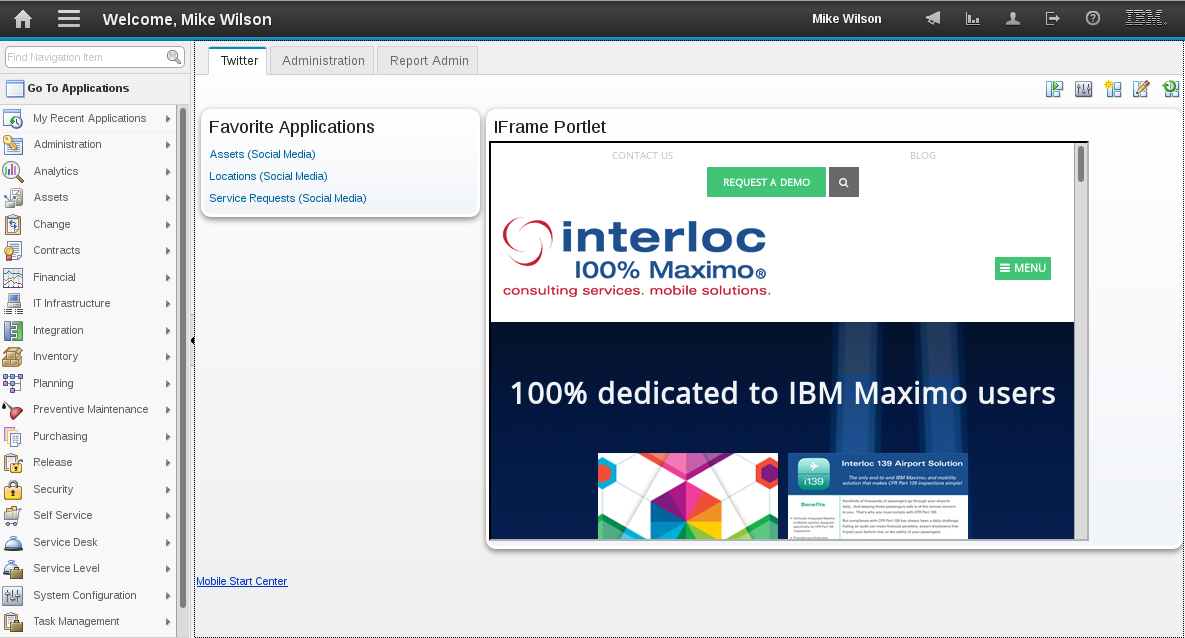By: Martin Nichol on February 16th, 2017
Custom Start Center Portlets in Maximo
Having looked into how Start Center templates are managed, I have created some extensions that permit saving custom portlets in a Start Center template. Using these customizations "simplifies" custom portlet design to 10 easy steps. They are:
- Modify the SCCONFIG service in Maximo with ISStartCenterService.
- Create an application for the portlet with READ and NOPORTLET signature options for it.
- Create a new service class that implements CustomPortletHandler.
- Create a data table to store portlet settings.
- Create a definition in the PORTLET table.
- Create a portlet data class for the jsp presentation file.
- Create a jsp file to display the portlet.
- Register the new portlet jsp.
- Create a DataBean for the configuration screen.
- Create a presentation screen for modifying portlet data.
What follows will be a breakdown of the steps listed above. You can follow along with the MaximoIFramePortlet, a sample portlet that places an IFrame in the Maximo Start Centre. The source is available on GitHub at https://github.com/ThatMaximoGuy/MaximoIFramePortlet.
Modify SCCONFIG
| Refer to MaximoIFramePortlet/tools/maximo/en/isiframe/iframe_001.dbc |
Modify the classname of the SCCONFIG service in Maximo to com.interlocsolutions.maximo.app.scconfig.ISStartCenterService. The class can be found in the Interloc Solutions MaximoPortlet.jar.
The SCCONFIG service handles saving and loading Start Center templates. An investigation of the base class shows that all the out of the box portlets are hard coded into the service without any extension points to handle custom portlets. The ISStartCenterService implements an extension mechanism to work with any number of custom portlets without any additional modifications to the service class.
The ISStartCenterService will identify any Maximo services that implement the CustomPortletHandler interface. When it loads or saves a Start Center template, it will identify any custom portlets and delegate loading and saving of the porlet data to the correct service. This permits creating many different custom portlets without any additional modifications to ISStartCenterService.
Create an Application for the Portlet
| Refer to MaximoIFramePortlet/tools/maximo/en/isiframe/iframe_001.dbc |
Create an application definition in MAXAPPS for the portlet. It must have READ and NOPORTLET sigoptions. The main table name for the new application will be the data table created later. The data table will hold the user settings for the portlet.
In the MaximoIFramePortlet, an additional sigoption is created to limit the user’s ability to change the url assigned to the IFrame.
Create a New Service Class
| Refer to MaximoIFramePortlet/src-mbo/com/interlocsolutions/maximo/app/iframe/ISIFrameService.java |
Create a new service class that implements com.interlocsolutions.maximo.app.scconfig.CustomPortletHandler. The CustomPortletHandler interface marks the service as able to save and load a custom portlet. The methods the interface provides will do the work of saving and loading the portlet.
The methods xmlNodeName and portletName identify which portlet the service is responsible for managing. The xmlNodeName is the name found in the Start Center Template XML. The portletName is the name found in the SCCONFIG database table.
The loadPortlet method is called when the portlet is loaded from the SCTEMPLATE XML. The method is called with a reference to the XML node from the Start Center Template that represents the definition for the portlet. It also receives a reference to a class that is doing most of the work of loading the portlet. If you have a layout with any child elements in the XML, the copyContentUId has to be called for each child element. The last parameter is a reference to the LAYOUT Mbo that is the parent for any of the portlet data.
In the MaximoIFramePortlet, the loadPortlet is responsible for loading the URL and IFrame window size from the XML and populating it in a data table in the database.
The savePortlet method is called when the portlet is saved to the SCTEMPLATE XML. It has the same parameters as loadPortlet, but the data travels from the database to XML. It is responsible for creating the XML nodes that will be saved in the Start Center Template.
In the MaximoIFramePortlet, the savePortlet creates the XML node for the MaximoIFramePortlet and sets the URL and window sizes as attributes of the XML node.
| Refer to MaximoIFramePortlet/tools/maximo/en/isiframe/iframe_001.dbc |
Register this new class with Maximo.
Create a Data Table
| Refer to MaximoIFramePortlet/tools/maximo/en/isiframe/iframe_001.dbc |
Create a data table to store portlet settings. It must have a LAYOUTID field the same as LAYOUT.LAYOUTID. It must also have a relationship defined between LAYOUT and itself.
| Refer to MaximoIFramePortlet/src-mbo/com/interlocsolutions/maximo/app/iframe/ISIFrameCfgSet.java MaximoIFramePortlet/src-mbo/com/interlocsolutions/maximo/app/iframe/ISIFrameCfg.java |
Create and register an MboSet for the data table so that the layoutid of the data table is populated from the owner when a record is created. If the Mbo extends from com.interlocsolutions.maximo.app.scconfig.AbstractPortletConfig, then it will handle that properly.
In MaximoIFramePortlet, the data table contains the URL to display in the IFrame and its height and width.
Create a Portlet Definition
| Refer to MaximoIFramePortlet/tools/maximo/en/isiframe/iframe_001.dbc |
Create a definition in the PORTLET table. The PORTLETID should match the value returned from CustomPortletHandler.portletName(). This will be displayed in the Available Portlets list in the Start Center Layout and Configuration screen.
In MaximoIFramePortlet, the portlet name is going to be called ISIFRAME and it will be a Wide portlet.
Create a Portlet Data Class
| Refer to MaximoIFramePortlet/src-ui/com/interlocsolutions/maximo/webclient/iframe/IFramePortlet.java |
Create a class that extends from psdi.webclient.controls.PortletDataInstance. This class will provide data access methods to the underlying data for the jsp presentation file. Basically this class is responsible for taking the data from the Mbo and formatting it for the jsp file. It should have a get method for each data column defined in the data table earlier.
In MaximoIFramePortlet, the IFramePortlet class defines methods to retrieve the URL, the IFrame height, and its width.
Create a JSP File
| Refer to MaximoIFramePortlet/applications/maximo/maximouiweb/webmodule/webclient/components/isiframeportlet.jsp |
The jsp file is what finally displays in the Start Center. A lot of it is boiler plate. It is most obvious where to add the custom code by referring to isiframeportlet.jsp. Where that file has an iframe tag is where the HTML to display the portlet should go. It’s simply standard HTML and JSP coding. The filename should match the CONTROLNAME column from the PORTLET table definition.
In MaximoFramePortlet, there is an HTML iframe tag which takes its src, height, and width attributes from the Portlet Data Class.
Register the Portlet
| Refer to MaximoIFramePortlet/src-tools/component-registry.fragment.xml MaximoIFramePortlet/src-tools/components.fragment.xsd MaximoIFramePortlet/src-tools/control-registry.fragment.xml MaximoIFramePortlet/src-tools/presentation.fragment.xsd |
For Maximo to know how to display the portlet, it needs to be registered as a component. For that, entries in component-register.xml, components.xsd, control-registry.xml, and presentation.xsd must be created.
Start by copying the definitions from another portlet. And make the following changes:
- Component-registry.xml:
- Set the component-description name attribute to the control name of the portlet. This value will match the CONTROLNAME defined in the PORTLET table and the name of the jsp file without the extension.
- Set the default-value for the jsp-filename property to the name of the jsp file, without the extension.
- Components.xsd:
- Set the xsd:element name attribute to match the CONTROLNAME defined in the PORTLET table. It has to match the component-description name used in the component-registry.xml.
- Set the default attribute of the jsp-filename property to the name of the jsp file, without extension.
- Control-registry.xml:
- Set the control-descriptor name attribute to the control name of the portlet.
- Set the control-descriptor instance-class attribute to the fully qualified Java class name of the Portlet Data Class.
- Set the default-value for the relationship property to the relationship created to map from the LAYOUT table to the Data Table.
- Presentation.xsd:
- Set the xsd:element name attribute to match the CONTROLNAME defined in the PORTLET table. It has to match the control-descriptor name used in the control-registry.xml.
- Set the default attribute of the relationship property to the relationship created to map from the LAYOUT table to the Data Table.
| Refer to MaximoIFramePortlet/src-tools/com/interlocsolutions/maximo/tools/IFramePortletEnvSetup.java |
MaximoIFramePortlet has a standalone application that will update the registry files.
Create a Portlet Configuration DataBean
| Refer to /MaximoIFramePortlet/src-ui/com/interlocsolutions/maximo/webclient/iframe/IFramePortletBean.java |
The Portlet Configuration DataBean will support the portlet configuration screen. The portlet configuration screen is the screen displayed when the “Edit Portlet” icon is clicked. The bean has to ensure an Mbo exists to capture configuration data.
In MaximoIFramePortlet, the DataBean creates a new ISIFRAMECFG record if one doesn’t already exist.
Create a Presentation Screen
| Refer to /MaximoIFramePortlet/tools/maximo/en/isiframe/isiframe.xml |
The final step is to create a presentation for the portlet configuration screen. This is done like other Maximo applications. The beanclass for the application will be the Portlet Configuration DataBean created earlier. The main object will be LAYOUT. On the screen, create fields to capture all the configuration data required for the portlet.
In MaximoIFramePortlet, there are three fields for the URL, width, and height. The URL field is controlled the MODIFYURL sigoption. This simply limits who can change the IFrame URL.
The Final Result
The final result is a custom Maximo Start Center Portlet.
This is what the Maximo IFrame Portlet looks like:
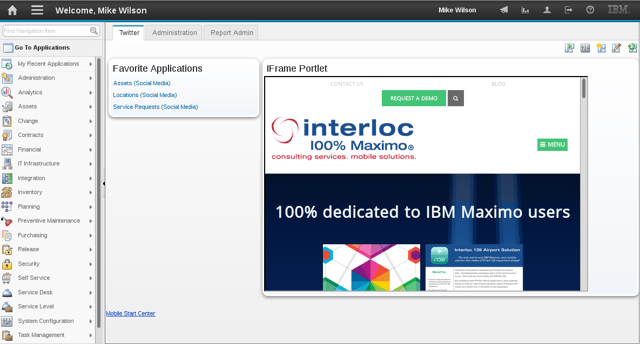
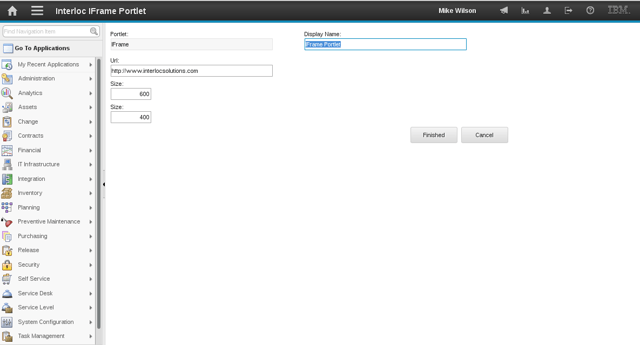
About Martin Nichol
Martin Nichol has a computer science degree from Western University (formerly University of Western Ontario). He has been with Interloc for 10 years. He has created a Maximo testing framework based on JUnit that permits running unit tests in a Maximo instance within Eclipse. He also created a Maximo/Twitter integration that can send tweets and create Service Requests from tweets.